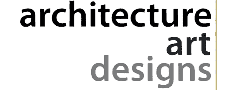CAD software is efficient for creating and sharing new designs in a number of fields, but if you aren’t efficient, you may struggle to complete your work in a timely manner. It’s hard to directly increase the speed of your work, especially when quality is so important, but if you could improve your performance, it would help you, your employer, and your clients in the long run.

There are essentially two ways to work more efficiently with CAD software. First, you’ll need to make the CAD software faster and more responsive on your computer; this is a technical problem to solve. Second, you’ll need to improve your own understanding and fluidity within the platform; this is all about your own abilities.
Choosing the Right CAD Software
Everything starts with choosing the right CAD software. There are currently hundreds of viable options on the market, but not all of them are going to be ideally suited to your needs. Make sure you’re investing in a specialty platform designed to be efficient for your unique needs. Additionally, try to choose the best platform within a category; don’t restrict your choice based on your current hardware. It’s much better to find better-performing CAD software and upgrade your PC than to retrofit the software to your current hardware.
While free options sound enticing due to their budget-friendliness, it’s usually better to go with a paid version that’s been better optimized, with more features. In any case, spend time physically evaluating multiple different options, and make your choice based on your experience.
Learning From Platform-Specific Tips
Once you have CAD software to work with, spend time getting to know the platform. Many platforms, like Lumion, offer workflow-boosting tips and feature explanations that can help beginners and advanced users alike. Oftentimes, you’ll discover features you didn’t know were there, or pick up tips you might not have figured out on your own.
It’s also important to simply “play around” with the software to see if there are ways you can customize it to your liking. For example, can you rearrange the menu options? Or are there control options that feel more comfortable for you?
Optimizing Your PC
You’ll need to spend time optimizing the performance of your CAD software as well. Some programs are resource-intensive, especially if they offer 3D rendering, so it’s important to make sure your hardware can handle it.
Consider:
- CPU. Your central processing unit (CPU) is what handles the majority of your computer operations. If you’re running multiple programs simultaneously, this is an absolute must.
- GPU. Many types of design software are more strongly dependent on your graphics card, or graphics processing unit (GPU). Your GPU isn’t as good at multitasking as your CPU, but it’s way faster at specific tasks, like rendering graphics. If you’re seeing a slowdown, upgrading your graphics card to a better model (with more graphics memory) is a good option.
- RAM. Your random access memory (RAM) also plays a major role in how your CAD software (and your computer) performs. Upgrading it could be beneficial.
- Cleanup and optimization. It’s worth your time to clear out bloatware, lurking malware, and other installed items that could be slowing down your computer as well.
Make sure to check your specs against the developer recommendations as well.
Mastering Keyboard Shortcuts
Most modern software platforms have tons of keyboard shortcuts you can use, in addition to the basic shortcuts you can use globally. Each shortcut has the power to save you a second to a few seconds of time, every time you use it, ultimately adding up to hours of time over the course of months.
But there’s a problem; learning the shortcuts is a time-intensive process. You’ll need to do the research to discover which shortcuts exist, and either practice or memorize them so you can use them fluidly.
While your return on investment will vary depending on the shortcut and the platform, this is usually a beneficial endeavor. Be willing to spend the extra time to master these techniques.
Reducing File Sizes
In most CAD software, there are convenient ways to optimize your work and reduce the size of your files without compromising quality. For example, you may be able to clean up some of the underlying structures of your design, or you may leverage the power of third-party optimization tools to make your file cleaner. Ultimately, this can help your file load quicker, perform quicker, and render more efficiently.
These tips should help your CAD software work harder and perform better, while increasing your raw speed and total output. Everything else will come with practice; the more time you spend in the platform, polishing and perfecting your approach, the faster and more efficient you’re going to be.